“Configuration” tab¶
Middleware configuration can be accessed via the following icon in the toolbar:

Configuration¶
User options¶
Certificate verification policy: defines the rules which are applied when verifying the trust of certificates. Contains one option: Only trust qualified certificates (eIDAS). When this option is ticked, certificates validity is verified solely based on the online Trusted Services List (TSL) repository, and only qualified certificates (QC) are accepted. When this option is not ticked, the validity is based on both the TSL and the local system certificate stores, and all certificates (qualified or not qualified) are accepted.
Advanced options¶
Advanced options are described in the Admin guide.
Diagnosis¶
Run analysis¶
This button is used to test and diagnose:
the environment
the Library files
the middleware configuration parameters
Windows cryptographic registry keys
the hardware
the software
the license file
Save¶
This button saves the previous diagnosis in HTML format. It can be supplied to support for analysis.
Test an operation¶
This button can be used to test various operations.
To do this, the user must select an interface:
PKCS#11
Smart Card Middleware CSP
Smart Card Minidriver
Then choose the container and algorithm:
SHA1 signature
SHA256 signature
Decryption
And finally enter his PIN.
Log management¶
Logs are complementary to the diagnostics menu, and are stored in the C:\ProgramData\Smart Card Middleware\Logs directory. They enable support to analyze all middleware executable module exchanges as they occur.
Log management is described in detail in the Admin guide.
Software license key¶
This section displays the validity of product keys (use license) associated with inserted cards. A valid license is required to use all middleware functions.
Cards without a valid license will still be readable, but the generation of signatures and the decryption of data with private keys, as well as the updating of card contents, will not be authorized.
Details of product keys are given in the Admin guide.
Support Session¶
Note
The Support Session tool is not available on all middleware versions.
To open a support session, click on Enter a support code :
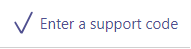
A new window should appears inviting your to enter the session code communicated by your technical support
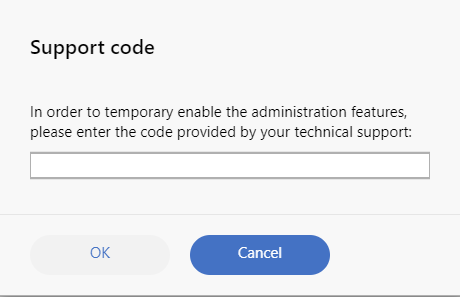
A support session allows you to temporarily activate administrator functions. The mechanism is described in detail in the Admin guide.